[ad_1]
Browsing slowing to a crawl, the inability to stream, dropped Wi-Fi signals, wireless dead zones—every one of these problems is maddening in a world where getting online has become, for some, as necessary as breathing. (Well, maybe not that critical…but important.)
If you feel like your Wi-Fi has gotten sluggish, there are many tools you can use to test the speed of your internet. However, if the only way you can get decent reception is by standing next to your wireless router, these simple tips can help optimize your network.
1. Update Your Router Firmware
Perhaps your router just needs an update. Router manufacturers are always tweaking software to eke out a bit more speed. How easy—or how hard—it is to upgrade your firmware depends entirely on your device manufacturer and model.

Most current routers have the update process built right into the administration interface, so it’s just a matter of hitting a firmware upgrade button. Other models, particularly if they’re older, still require you to go to the manufacturer’s website, download a firmware file from your router’s support page, and upload it to the administration interface. It’s tedious, but still a good thing to do since it would be such a simple fix.
In fact, even if your wireless network isn’t ailing, you should make it a point to update your firmware on a regular basis for performance improvements, better features, and security updates. (Here’s how to access your router’s settings.)
2. Achieve Optimal Router Placement
Not all rooms and spaces are created equal. The fact is, where you place the router can affect your wireless coverage. It may seem logical to have the router inside a cabinet and out of the way, or right by the window where the cable comes in, but that’s not always the case. Rather than relegating it to a far end of your home, the router should be in the center of your house, if possible, so its signal can reach as far as possible.

(Casezy idea/shutterstock.com)
In addition, wireless routers need open spaces, away from walls and obstructions. So while it’s tempting to put that ugly black box in a cabinet or behind a bunch of books, you’ll get better signal if it’s surrounded by open air (which should prevent the router from overheating, too). Keep it away from heavy-duty appliances or electronics as well, since running those in close proximity can impact Wi-Fi performance.
If your router has external antennas, orient them vertically to bump up coverage. If you can, it even helps to elevate the router—mount it high on the wall or on the top shelf to get a better signal. There are plenty of tools to help you visualize your network coverage. Personally, I like Heatmapper or our Editors’ Choice inSSIDer, which shows you both the weak and strong spots in your Wi-Fi network. There are plenty of mobile apps, too, such as Netgear’s WiFi Analytics.
3. What’s Your Frequency?
Take a look at your network’s administrator interface, and make sure you have it configured for optimum performance. If you have a dual-band router, you’ll likely get better throughput by switching to the 5GHz band instead of using the more common 2.4GHz band.

Not only does 5GHz offer faster speeds, but you’ll likely encounter less interference from other wireless networks and devices, because the 5GHz frequency is not as commonly used. (It doesn’t handle obstructions and distances quite as well, though, so it won’t necessarily reach as far as a 2.4GHz signal does.)
Most modern dual-band routers should offer you the option to use the same network name, or SSID, on both bands. Check your router’s administration interface, look for the 5GHz network option, and give it the same SSID and password as your 2.4GHz network. That way, your devices…
Source link
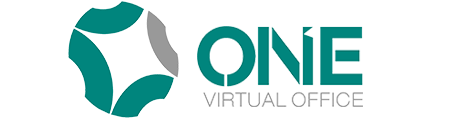
No Comment